Searching for content
The most basic feature for navigating the content dashboard is using the search.
The Search function enables you to quickly find any pieces that match the keyword entered. Users are able to search for any keyword (string fields) used in the content piece, such as Author, Title or Content Keywords.
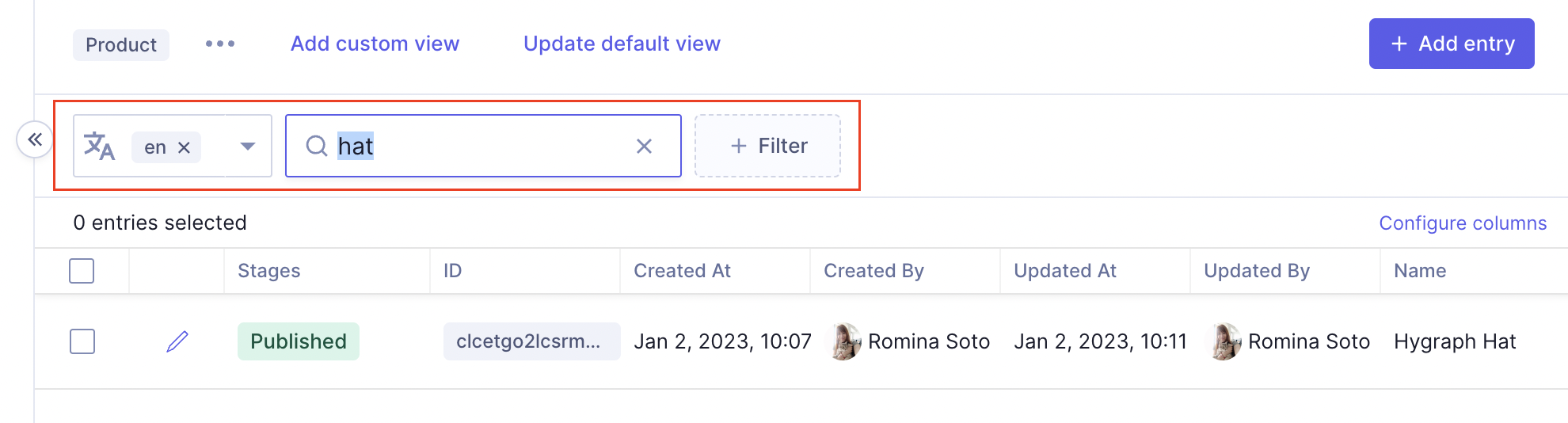 Search for content
Search for content
By submitting a search term, a fresh request is generated including a where argument.
Specifying a field type to narrow down the search can be done by typing the first letters or selecting it accordingly in the filter bar. The search itself is not case sensitive, meaning TEST or test will return the same results.
Hygraph does not support Full Text Search currently. Rich Text or JSON is currently not supported. It's also not possible to filter or search for multi-value fields, colors, and coordinates.
The default order of the items is by "created at", starting with the oldest item. Sorting by "created at" will allow you to change the order.
{posts(where: { _search: "Test" }) {id}}
In addition, it is possible to specify the following field types as part of the search request:
- String (Single-Line, Multi-Line, Slug, Markdown)
- also multi-value versions of these
- Float
- Integer
An editor can verify the schema of the content model to understand which field types are used. However, the usable field types will be shown in the search bar as part of the filters and depend on the schema modeling. The advantage of specifying a field type lies in a performance improved search - which can be useful on larger content projects.
The following field types that can be used as additional filters.
- Enumeration
- Boolean
Mixing the different searches and filters will create more granular results. Note that conditions of all filters apply, meaning that the search query is of an AND-type. Editors also have the capability to save the search/filter as a content view.
#Additional resources
- Using filters: Learn how to filter content by entry, relations, and content stage.