Delete content
#Delete content
There are two ways to delete content. You can do this directly from the form in the content editor, or from inside the content entry itself. This document shows both ways of doing this.
Deleting content is an action that can't be undone. Make sure you select the correct content entry for deletion to prevent content loss.
#From the from
- Click on the content editor tab of the app.
- Locate the view where the content is, and click on it.
- Locate the content entry you want to delete and click on its checkbox to select it.
- Click on the
Deleteicon that displays at the top of the content table. - Confirm deletion to finalize the process.
#From inside the content entry
- Click on the content editor tab of the app.
- Locate the view where the content is, and click on it.
- Locate the content entry you want to delete and click on the pencil icon to enter the content-editing mode.
- Click on the 3 dots context menu at the top of the screen next to the content entry name, which displays a menu, and click on the
Deleteoption. - Confirm deletion to finalize the process.
#Bulk delete
You can select several content pieces from the content table and delete them at the same time.
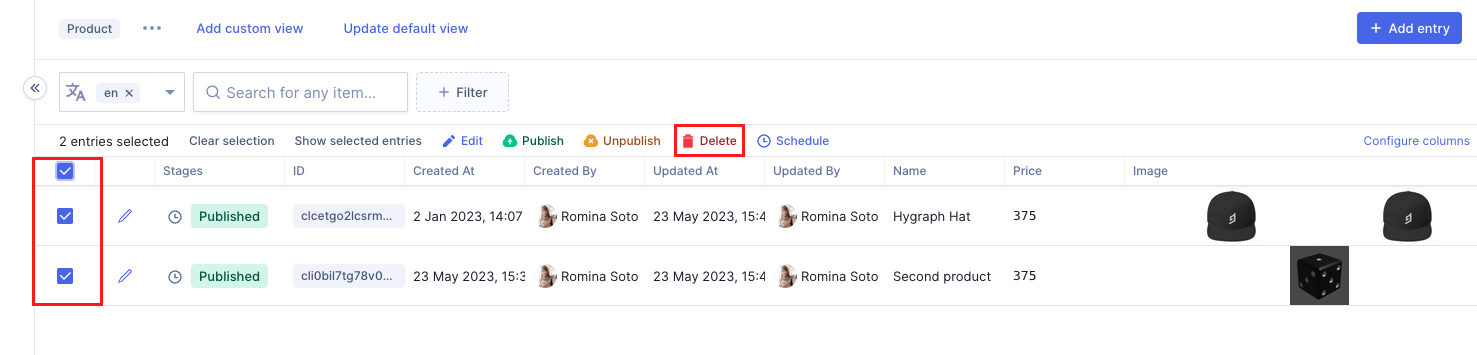 Bulk delete
Bulk delete
- Click on the content editor tab of the app.
- Locate the view where the content is, and click on it.
- Use the checkboxes to select the content entries you want to bulk delete.
- Click on the
Deleteoption at the top of the table. - A confirmation screen will display informing you that this action cannot be rolled back. Click on
Delete entriesto confirm and finalize the process.